I noticed my computer slowing down every time the Inventory Agent ran, especially during scans. It was using a lot of CPU, making it hard to do anything else.
If the Inventory Agent is causing high CPU usage, it may slow down your computer. Try scheduling scans during off-peak times or lowering their priority to reduce CPU strain and improve performance.
We’ll discuss everything about “Inventory Agent High CPU,” including why it happens and simple steps to manage it effectively. Let’s get started!
What Is An Inventory Agent?
An Inventory Agent is a software tool used by companies to track hardware and software installed on computers. It gathers information such as installed applications, system configurations, and device specifications. This helps IT teams manage and monitor computers more easily.
The agent runs in the background and sends data to a central system for analysis. It is often used in large organizations to maintain control over their devices, ensuring they are compliant with company policies or software licensing requirements.
What Causes Inventory Agent High CPU Usage?
High CPU usage from an Inventory Agent can happen when it scans your system for data. The process may become heavy if it needs to collect a lot of information, especially on computers with many installed programs or files.
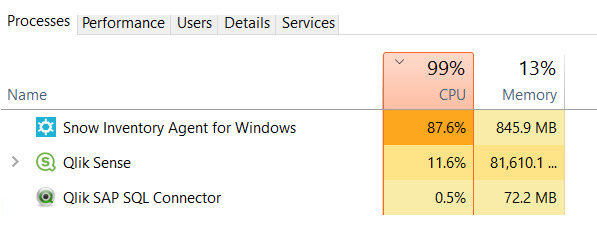
It can also occur if the agent is outdated, corrupted, or conflicts with other software running on your device. Sometimes, running scans too frequently or on a large network can also increase CPU usage, making your computer slower during the scanning process.
Read: Very High CPU Load, But Nothing Significant In Top – Ultimate Guide 2024!
How Can You Identify High CPU Usage From The Inventory Agent?
To identify high CPU usage from the Inventory Agent, open the Task Manager on your computer. Look for “Inventory Agent” or a similar process in the list of running tasks. If the CPU percentage next to it is high, then the agent is using more resources than usual.
You may also notice your computer running slower, applications taking longer to load, or the fan running loudly. Monitoring the agent during its scanning periods can help you see when it’s causing a high CPU load.
What Are The Effects Of High CPU Usage On System Performance?
Slow System Response:
When the CPU is overused, your system may slow down, making tasks like opening apps or browsing the internet sluggish.
Frequent Freezing:
High CPU usage can cause the system to freeze more often, requiring restarts or force quits.
Overheating:
The CPU may overheat, leading to noisy fans and potential long-term damage if not managed.
Battery Drain:
On laptops, high CPU usage drains the battery faster, reducing the time you can use it without charging.
Reduced Multitasking:
Your system may struggle to handle multiple tasks, causing lag when switching between apps.
How Can You Reduce CPU Usage By Inventory Agent?
Schedule Scans Less Frequently:
Reduce the scan frequency of the Inventory Agent to prevent constant high CPU usage.
Update the Software:
Keeping the agent up to date ensures it runs more efficiently with fewer bugs or performance issues.
Limit the Scanning Scope:
Configure the agent to scan only necessary files and folders, reducing the workload on the CPU.
Check for Conflicts:
Make sure the agent isn’t clashing with other software that might be running at the same time, which can increase CPU usage.
Pause Scans During Peak Usage:
Set the agent to run scans during off-hours or when the system is idle to avoid slowing down performance during work hours.
Can Updating The Inventory Agent Help?
Yes, updating the Inventory Agent can help reduce high CPU usage. Sometimes, older versions have bugs or issues that cause high CPU spikes. Updating to the latest version often includes fixes and optimizations. It’s a good idea to check for updates regularly.
Make sure you’re using the most stable version available to avoid performance problems. Always follow the instructions provided by the software to ensure a smooth update process.
Should You Disable The Inventory Agent?
Disabling the Inventory Agent may lower CPU usage, but it also stops it from collecting important data. If the software is important for your system or company, it’s better to try fixing the CPU issue instead of turning it off completely. Disabling it should only be a temporary solution while you find a long-term fix, like updating the software or adjusting settings for better performance.
How Can You Monitor CPU Usage Over Time?
You can monitor CPU usage using tools like Task Manager on Windows or Activity Monitor on macOS. These tools show which programs are using the most CPU. You can also use third-party software to track CPU usage over time and identify any patterns.
By monitoring, you can see if the Inventory Agent is causing the problem consistently or only during specific times, helping you troubleshoot better.
Are There Alternative Tools To Manage Inventory?
Yes, there are alternative inventory management tools available if the current one causes high CPU usage. You can explore lightweight options that consume fewer resources or look for cloud-based solutions that reduce the strain on your local CPU.
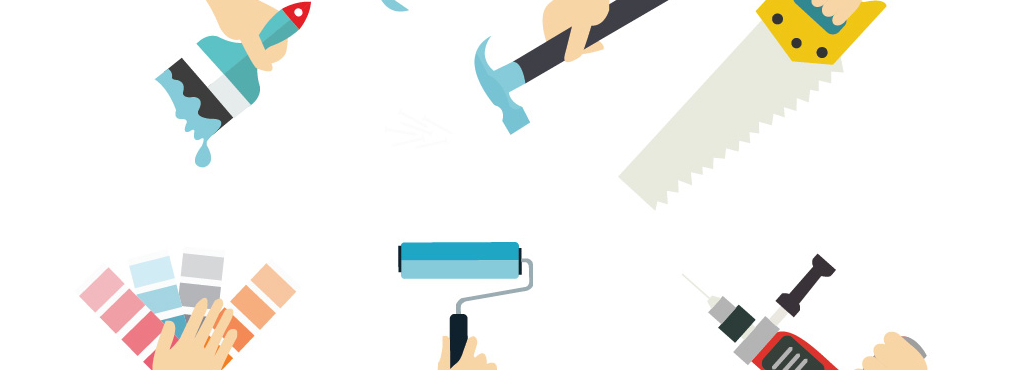
Before switching, ensure that the new tool offers the same or better features without affecting system performance. It’s important to research thoroughly before choosing an alternative.
What Should You Do If The Problem Persists?
If high CPU usage continues after trying different fixes, you may need to contact technical support for further help. They can guide you through advanced troubleshooting steps or provide updates and patches.
You could also try reinstalling the Inventory Agent or adjusting your system settings. It’s important to act quickly if the problem affects the overall performance of your system, especially in work environments.
Ndtrack Takes 100% CPU
When Ndtrack takes 100% of the CPU, it means it is using all the processing power. This can happen during heavy inventory scans or when the system resources are limited. To reduce CPU usage, try updating the software, restarting the system, or scheduling the scans for off-peak hours. If the issue continues, check for software bugs or errors that might be causing high usage.
Agent Execution In High CPU Utilization Scenario
When an agent like Inventory Agent or Ndtrack runs in a high CPU scenario, it means the system is overloaded by its tasks. This could be caused by long-running processes, too frequent scans, or a large amount of data being processed. You can reduce this by adjusting the scanning schedule or checking if the agent has updates that fix the high CPU issue.
What Can Cause High CPU Usage?
High CPU usage can be caused by several things. This includes running too many programs at once, outdated software, background processes like inventory scans, or even malware.
It can also happen when a process like Ndtrack or Inventory Agent runs for too long. To reduce the load, close unused programs, update software and check the system for errors.
How Can I Reduce CPU Occupancy?
To lower CPU usage, you can start by closing programs you’re not using, reducing the frequency of background processes, or scheduling tasks for times when the system is less busy. You can also try updating software, especially the Inventory Agent, as newer versions may use fewer resources. If the problem persists, restarting your system might help as well.
What Are The Symptoms Of High CPU?
When your CPU is running too high, your computer might become slow, fans could start running loudly, and programs might freeze or stop responding. You might also notice the system getting too hot or the mouse and keyboard lagging. High CPU usage can make it difficult to perform simple tasks and might even cause crashes if not fixed.
Read: Why Is My CPU Overclocking Itself – Optimize Your Performance!
Inventory Agent High CPU Windows 10
If you’re seeing high CPU usage from the Inventory Agent in Windows 10, it might be running too many tasks in the background. You can check the Task Manager to confirm. Updating the Inventory Agent, adjusting its schedule, or limiting its processes can help reduce CPU usage. Sometimes, the issue may also be solved by restarting your system.
Ndtrack.Exe Inventory Agent
Ndtrack.exe is a process related to the Inventory Agent that collects data from your system. Sometimes, it can take up too much CPU if it is running too many tasks or if there’s a bug in the software. To fix it, check for updates, adjust the frequency of scans, or restart the process. You can also check Task Manager to monitor its CPU usage.
What Is Inventory Agent, And Why Is It Using A High CPU?
Inventory Agent is a tool that collects information about software and hardware on your system. It might use a lot of CPU if it’s running a scan, processing large data, or has a bug. This can cause your CPU to work harder than usual.

Sometimes, it happens when the tool is not optimized, or your computer’s resources are limited, making the CPU usage go up temporarily.
How Can I Check If Inventory Agent Is Causing High CPU Usage?
You can check the Task Manager (on Windows) or Activity Monitor (on macOS) to see if Inventory Agent is using too much CPU. Look for the program under “Processes” and check the percentage of CPU it’s using. If the percentage is high, it means Inventory Agent might be causing your CPU to run harder than expected.
Does Inventory Agent Always Run In The Background?
Yes, Inventory Agent usually runs in the background to monitor changes in hardware and software. However, it doesn’t always use a high CPU unless it’s actively scanning or collecting data. If the CPU usage remains high for a long time, it may indicate a problem, like the program running more frequently than it should, or a bug.
Can I Reduce Inventory Agent’s CPU Usage Without Stopping It?
Yes, you can reduce its CPU usage by adjusting its scan schedule, limiting its background activity, or reducing how often it collects data. You can also check if there is an option in the settings to prioritize lower CPU usage or allocate fewer system resources to the tool. This helps to manage its CPU demand without completely stopping it.
Is High CPU Usage From Inventory Agent Normal?
Occasional high CPU usage is normal when the Inventory Agent is performing scans or processing information. However, if the high CPU usage continues for long periods or happens often, it could be a sign of a problem, like outdated software, system issues, or conflicts with other applications. Regular spikes are okay, but continuous high usage should be checked.
How Can I Update Inventory Agent To Fix High CPU Problems?
You can update the Inventory Agent by checking for any available software updates from the developer or system provider. Often, updates come with bug fixes and improvements that reduce high CPU usage. Make sure to install updates regularly to avoid performance issues. If an automatic update feature is available, enable it to keep the tool optimized.
Does Disabling Inventory Agent Affect System Performance?
Disabling Inventory Agent might not directly affect your system’s performance but could impact the tasks it handles, like monitoring software or hardware changes. If other programs rely on its data, they might not work as well. However, turning it off temporarily to reduce CPU usage should not cause major issues, unless it’s essential for your work.
What Happens If I Uninstall Inventory Agent?
If you uninstall Inventory Agent, your system will stop collecting data about hardware and software changes. This might affect tools or programs that depend on this information for updates or system management.
However, it could reduce CPU usage. Make sure the agent isn’t critical to your system’s functioning before uninstalling, especially in managed IT environments.
Can Inventory Agent’s High CPU Usage Cause System Slowdowns?
Yes, if Inventory Agent uses too much CPU for an extended time, it can slow down your system. Other applications may struggle to get enough processing power, leading to lag, delays, or poor performance. Reducing the agent’s CPU usage or scheduling its activity during idle times can help minimize the chance of system slowdowns.
Read: Is 80 Degrees Celsius Hot For A CPU – Check CPU Temperature Now!
Are There Alternative Tools To Replace Inventory Agent For Monitoring?
Yes, there are alternative tools available for monitoring hardware and software changes. Some options include open-source programs or paid software that might use fewer resources or offer more customization. Before switching, ensure the alternative tool meets your needs and works well with your system. Researching different tools can help you find a lighter option.
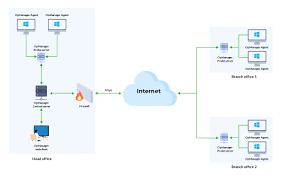
Read: Is 60c Safe For CPU – Maintain Safe Temps!
Frequently Ask Questions:
Why Does Inventory Agent Spike My CPU During Scans?
Inventory Agent spikes CPU during scans because it is collecting system data. This process uses more power and resources temporarily to complete the scan quickly.
Can I Schedule the Inventory Agent To Run At A Lower CPU Time?
Yes, you can schedule Inventory Agent to run during non-peak hours or lower its priority, so it uses fewer resources during busy times.
Does Inventory Agent Slow Down Other Programs?
Yes, Inventory Agent can slow down other programs if it uses too much CPU. Limiting its CPU usage may help improve performance.
How Do I Limit The Inventory Agent’s CPU Usage?
You can limit CPU usage by adjusting settings in your task scheduler or lowering its priority in your system’s resource manager.
Will Restarting My Computer Fix A High CPU From Inventory Agent?
Restarting may temporarily fix high CPU usage, but the issue might come back if Inventory Agent runs again without changes to its settings.
Can I Pause Inventory Agent To Lower CPU Usage?
Yes, you can pause or stop Inventory Agent temporarily to lower CPU usage, but it may need to be restarted later for tasks to finish.
Why Is Inventory Agent Using More CPU After A System Update?
A system update can cause the Inventory Agent to use more CPU because it may need to re-scan or update its database with new system information.
Is There A Way To Monitor The Inventory Agent’s CPU Usage In Real Time?
Yes, you can use your task manager or performance monitoring tools to check how much CPU Inventory Agent is using in real time.
How Do I Troubleshoot High CPU Usage Caused By The Inventory Agent?
To troubleshoot, check for software updates, adjust CPU limits, schedule scans, or stop the agent when it’s not needed.
Does Inventory Agent Need To Run All The Time?
No, Inventory Agent doesn’t need to run all the time. You can set it to run only when needed or at specific times to save resources.
Conclusion:
In conclusion, managing high CPU usage caused by the Inventory Agent is essential for maintaining smooth system performance. By scheduling scans during off-peak hours, updating the software, and monitoring CPU usage, you can reduce strain on your computer. If issues persist, consider alternative tools or seek technical support. Keeping these steps in mind can help you maintain an efficient and responsive system.
Related Posts:
- Photolibraryd High CPU – Solve CPU Usage Now!
- Corespotlightd High CPU – A Complete Guide _2024!
- Will LGA 2011 CPU Compatible With LGA 1700 – Check Compatibility Details Now!
- Is 50 Degrees Celsius Hot For A CPU – Keep CPU Safe Today!
