When I upgraded to Windows 11, I checked the CPU compatibility list first. My older CPU wasn’t on the list, so I knew I couldn’t upgrade without new hardware. It saved me time and effort by avoiding an upgrade that wouldn’t work with my system.
The Windows 11 CPU compatibility list shows which processors can run the OS. Check it on Microsoft’s website or use their PC Health Check tool to see if your CPU is supported. If not, you may need a newer one.
Stay tuned with us! Up next, we’ll discuss everything you need to know about “Is My CPU Compatible with Windows 11” and how to check if your processor meets the Windows 11 requirements.
Understanding Windows 11 Compatibility:
What Is Windows 11?
Windows 11 is the latest version of Microsoft’s operating system. It has a new design, improved performance, and added features like better multitasking and security. It is designed to work on modern PCs and offers a smoother, more efficient experience for users.
Why Is CPU Compatibility Important?
CPU compatibility is important because Windows 11 has specific requirements that only certain processors meet. If your CPU isn’t compatible, you won’t be able to install or run Windows 11 properly. Ensuring your CPU meets these requirements is essential for a smooth and secure experience.

Read: Windows 11 AMD CPU Compatibility List – Upgrade For Windows 11 Now!
What Are Windows 11’s Basic Requirements And CPU Role?
Windows 11 needs a 64-bit processor, 4 GB of RAM, 64 GB of storage, and TPM 2.0 for security. Your CPU must be at least an Intel® Core™ Processor 8th Generation or AMD Ryzen 2000 series to be compatible. The CPU’s role is important because it must support the new features and security settings required by Windows 11.
Key Requirements For Windows 11:
- 64-bit Processor: Your CPU must be 64-bit.
- 1 GHz Clock Speed: The CPU should run at a minimum of 1 GHz.
- 2 or More Cores: Your processor must have at least two cores.
- Secure Boot and TPM 2.0: These security features are essential for Windows 11.
Checking CPU Compatibility:
How Do I Find Out Which CPU I Have?
You can find your CPU details by pressing “Ctrl + Shift + Esc” to open Task Manager. Go to the “Performance” tab to see your CPU’s name and model listed there. This helps you check if your CPU meets Windows 11’s requirements.
What Are Intel® Core™ Processors That Are Supported?
Windows 11 supports Intel® Core™ Processors 8th Generation and newer. This includes models like the Intel® Core™ i3, i5, i7, and i9 from these generations. These processors meet the performance and security standards required for running Windows 11 smoothly.
Are AMD Processors Supported By Windows 11?
Yes, Windows 11 supports AMD processors, but only from the Ryzen 2000 series and newer. This includes Ryzen 3, 5, 7, and 9 processors, as well as some Threadripper and EPYC models. These processors meet the requirements for Windows 11.
How Do I Use Microsoft’s Tools To Check CPU Compatibility?
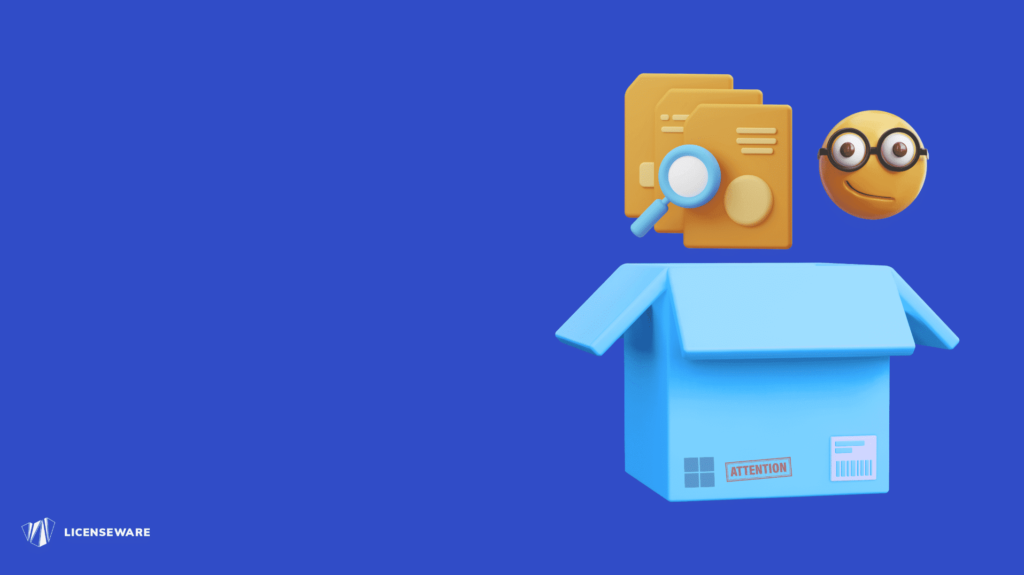
Download The PC Health Check Tool:
Visit the Microsoft website to download the PC Health Check application. This tool will check if your CPU meets the Windows 11 system requirements. Install and open it to begin the check.
Run The Compatibility Check:
Open the PC Health Check tool and click on “Check now.” The tool will analyze your CPU and other system parts to see if they are compatible with Windows 11.
Review The Results:
After the check, the tool will show if your CPU meets Windows 11’s requirements. If it’s not compatible, it will provide details on what needs to be updated or changed.
Where Can I Find Lists Of Supported CPUs For Windows 11?
You can find lists of supported CPUs on the Microsoft website. Look for the “Windows 11 Compatibility” page or search for “Microsoft Windows 11 supported Intel processors” to find detailed lists of Intel® Processor and AMD CPUs that work with Windows 11.
Read: Do I need To Reinstall Windows With New CPU – Explore For All the Details!
What Should I Do If My CPU Isn’t Compatible With Windows 11?
If your CPU isn’t compatible, you can upgrade to a newer CPU that meets Windows 11’s requirements. Alternatively, you may need to stick with your current operating system or consider buying a new PC that supports Windows 11.
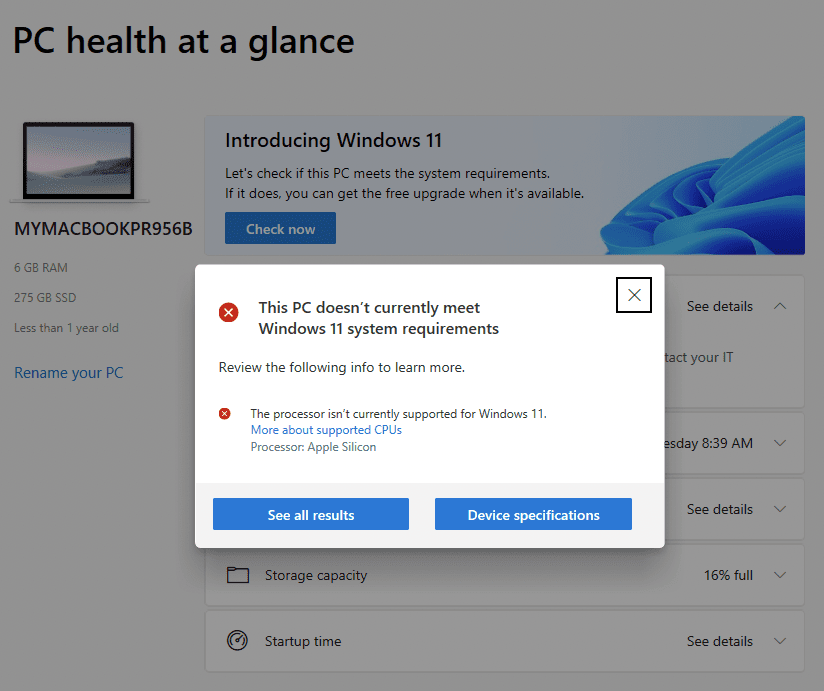
What Other System Requirements Are Needed For Windows 11?
Besides a compatible CPU, Windows 11 needs at least 4 GB of RAM, 64 GB of storage, and a DirectX 12-compatible graphics card. Your system must also support Secure Boot and have TPM 2.0 for better security and performance.
Can I Run Windows 11 On A Laptop With An Older CPU?
No, you cannot run Windows 11 on a laptop with an older CPU. Windows 11 needs specific processor requirements and older CPUs often do not meet these. You may need to upgrade to a newer laptop or continue using Windows 10.
What If My CPU Is Not Listed As Compatible But Meets Other Requirements?
If your CPU isn’t listed as compatible but meets other requirements, it may not be officially supported. You should check for any updates from Microsoft or consider contacting Microsoft for support to see if there are any exceptions or further steps you can take.
How Often Does Microsoft Update The List Of Supported CPUs For Windows 11?
Microsoft updates the list of supported CPUs periodically, usually when new processors are released or if there are significant changes. To get the most recent list, regularly check Microsoft’s official website for the latest updates on supported hardware.
Read: Windows 11 Intel CPU Compatibility List – Complete Guide Of 2024!
Can I Use Windows 11 On A Desktop PC With An Unsupported CPU?
No, you cannot use Windows 11 on a desktop PC with an unsupported CPU. The operating system requires specific hardware for proper performance and security. You need a compatible CPU to install and run Windows 11.

Is There A Way To Upgrade My CPU Without Buying A New Motherboard?
No, upgrading your CPU usually requires a new motherboard because new CPUs often need different socket types. Check if your current motherboard supports the new CPU or consider buying a compatible motherboard if needed.
What Are The Minimum Clock Speed And Core Requirements For A CPU To Run Windows 11?
For Windows 11, the minimum CPU clock speed is 1 GHz, and the processor must have at least two cores. These requirements ensure the CPU can handle the operating system’s features and performance demands.
How Do I Know If My CPU Supports TPM 2.0?
To check if your CPU supports TPM 2.0, open the “Device Manager” and look under “Security devices.” You should see “Trusted Platform Module 2.0” listed if it is supported. Alternatively, check your CPU’s specifications online.
What Is The Difference Between TPM 1.2 And TPM 2.0 For Windows 11 Compatibility?
TPM 2.0 is newer and provides enhanced security features compared to TPM 1.2. Windows 11 requires TPM 2.0 for better protection against attacks and to support new security features, ensuring a higher level of system security.
Is My CPU compatible with Windows 11
To see if your CPU is compatible with Windows 11, check the minimum requirements. Your CPU must be on the list of supported processors by Microsoft. It also needs to be 64-bit and have at least 1 GHz speed with 2 or more cores. You can use the PC Health Check tool from Microsoft to find out if your CPU meets these requirements.
Can I Use Windows 11 If My CPU Is Supported But My GPU Isn’t?
No, you need a compatible GPU to use Windows 11. While a supported CPU is important, the GPU must also meet the requirements for DirectX 12 and other graphics features necessary for Windows 11’s interface and functionality.

Read: Do I Need CPU Drivers – Essential Tips for Your PC!
Frequently Asked Questions:
Do I Need To Update My BIOS For Windows 11 Compatibility?
Yes, updating your BIOS may be needed to support new hardware requirements for Windows 11.
How Can I Check If My CPU Supports Secure Boot?
Check Secure Boot support in BIOS settings or use the PC Health Check application.
What Happens If My CPU Is Not Compatible With Windows 11?
If your CPU isn’t compatible, you cannot install or use Windows 11. Consider upgrading your CPU or system.
Are There Any Software Tools To Test CPU Compatibility For Windows 11?
Yes, use Microsoft’s PC Health Check tool to test if your CPU meets Windows 11 requirements.
How Can I Find Out If My Current Motherboard Supports Windows 11?
Check your motherboard’s manual or visit the manufacturer’s website for compatibility information with Windows 11.
Can A CPU Be Upgraded To Meet Windows 11 Requirements Without Changing Other Components?
Yes, but often you need to change the motherboard too. Check if your current motherboard supports the new CPU.
What Is The Impact Of An Incompatible CPU On Windows 11 Installation?
An incompatible CPU prevents Windows 11 installation and use. You need a supported CPU to upgrade.
Are There Specific CPU Brands That Are Not Supported By Windows 11?
Windows 11 mainly supports Intel® Processor and AMD CPUs. Other brands may not be supported.
How Long Can I Continue Using Windows 10 If My CPU Isn’t Compatible With Windows 11?
You can continue using Windows 10 until its support ends, which is scheduled for October 14, 2025.
Can I Install Windows 11 On A Virtual Machine With An Unsupported CPU?
No, Windows 11 requires a compatible CPU even in virtual machines. Unsupported CPUs will prevent installation.
Conclusion:
In Conclusion, make sure your CPU meets Windows 11’s requirements by checking its 64-bit support, speed, and core count. Use Microsoft’s PC Health Check tool to confirm if your CPU is compatible. If not, you may need to upgrade your hardware to use Windows 11.
Related Posts:
- What Is CPU Graphics Called? – Comprehensive Guide Of 2024!
- CPU Affinity Android – Complete Guide – 2024!
- Question About % CPU From Top Command – A Complete Guide Of 2024!
- CPU Machine Check Architecture Error Dump – Fix Hardware Issues!
