If the Print Filter Pipeline Host uses too much CPU, it can slow down your computer. Check for updates to your printer drivers, restart your computer, and manage print jobs to fix the issue and improve performance.
Keep reading as we now address “Print Filter Pipeline Host High CPU” and offer straightforward tips to resolve this issue.
What Is Print Filter Pipeline Host?
The Print Filter Pipeline Host is a part of Windows that helps manage and process print jobs. It works between your computer and the printer, making sure the data is correctly formatted and ready to print. This service is essential for smooth printing on your system.
Why Is The Print Filter Pipeline Host Using A High CPU?
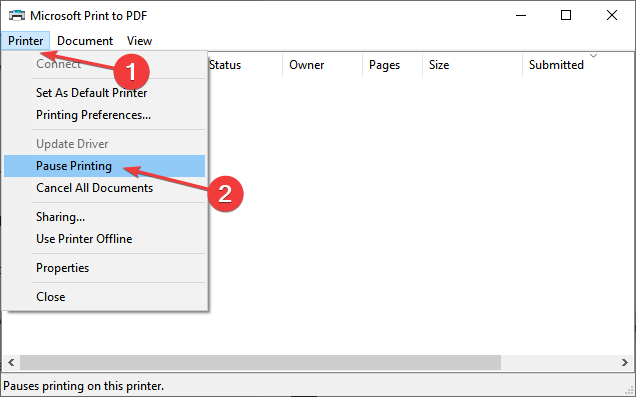
Print Job Size:
Large or complex print jobs can cause the Print Filter Pipeline Host to use more CPU. This is because it needs more processing power to handle and prepare the data for printing.
Printer Driver Issues:
Outdated or faulty printer drivers can lead to high CPU usage. The system struggles to communicate properly with the printer, causing the Print Filter Pipeline Host to work harder.
Corrupted Print Spooler:
If the print spooler, which queues print jobs, is corrupted, it can increase CPU usage. The Print Filter Pipeline Host has to work harder to manage the faulty spooler.
Background Print Jobs:
Print jobs running in the background without your knowledge can also cause high CPU usage. These jobs keep the Print Filter Pipeline Host busy, using up more processing power.
Printer Software Conflicts:
Conflicts between different printer software or services can cause the Print Filter Pipeline Host to spike in CPU usage. The service may need extra resources to manage these conflicts.
Read: What Is CPU Graphics Called? – Comprehensive Guide Of 2024!
How Can High CPU Usage By Print Filter Pipeline Host Affect My Computer?
Slow Performance:
High CPU usage by the Print Filter Pipeline Host can make your computer run slowly, causing delays in opening programs or files.
Overheating:
When the CPU is overworked, your computer can get hot, which might lead to overheating and could damage internal components over time.
Battery Drain:
If you’re using a laptop, high CPU usage will drain the battery faster, reducing the time you can use your device without charging.
Frozen Programs:
Your computer might freeze or stop responding when the CPU is fully occupied, making it hard to use other applications smoothly.
Longer Print Times:
High CPU usage can slow down the printing process, causing delays in completing print jobs and making you wait longer for your documents.
What Are The Common Causes Of High CPU Usage By The Print Filter Pipeline Host?
High CPU usage by the Print Filter Pipeline Host is often caused by outdated printer drivers, large print jobs, or software conflicts. Sometimes, issues with the print spooler or background processes running in the system can also cause the Print Filter Pipeline Host to use more CPU.
How Can I Check If The Print Filter Pipeline Host Is Causing High CPU Usage?
To check if the Print Filter Pipeline Host is causing high CPU usage, open Task Manager by pressing `Ctrl + Shift + Esc`. Go to the “Processes” tab and look for “Print Filter Pipeline Host” or `printfilterpipelinesvc.exe`. If its CPU usage is high, this is likely causing the issue.
What Are The Steps To Reduce High CPU Usage By The Print Filter Pipeline Host?
To reduce high CPU usage by the Print Filter Pipeline Host, try these steps: update your printer drivers, restart the Print Spooler service, check for and remove print jobs that might be stuck, and ensure that your printer’s firmware is up to date. Also, consider reinstalling the printer if the issue continues.
Can Updating Printer Drivers Help Reduce High CPU Usage By The Print Filter Pipeline Host?
Yes, updating printer drivers can help reduce high CPU usage by the Print Filter Pipeline Host. New drivers can fix bugs and improve compatibility, which may lower the CPU load. Always use the latest drivers from your printer manufacturer’s website to ensure you have the most up-to-date fixes and performance improvements.
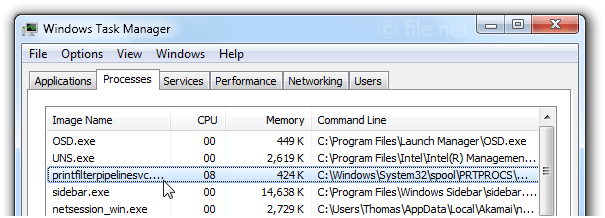
How Can I Temporarily Stop The Print Filter Pipeline Host?
To temporarily stop the Print Filter Pipeline Host, open Task Manager by pressing `Ctrl + Shift + Esc`, go to the “Processes” tab, find “Print Filter Pipeline Host,” right-click it, and select “End Task.” This will stop the process until you restart your computer or printer.
Is It Safe To Disable The Print Filter Pipeline Host?
No, it is not safe to disable the Print Filter Pipeline Host. Disabling it can lead to problems with printing and may affect the functionality of your printer. It is better to find the cause of high CPU usage and address that issue.
Read: Windows 11 AMD CPU Compatibility List – Upgrade For Windows 11 Now!
What Should I Do If High CPU Usage By The Print Filter Pipeline Host Persists?
If high CPU usage by the Print Filter Pipeline Host continues, try restarting your computer. Update your printer drivers and check for system updates. If the issue persists, consider uninstalling and reinstalling the printer. If problems continue, contact technical support for further help.
Does Print Filter Pipeline Host Affect Printing Speed?
Yes, if the Print Filter Pipeline Host uses a lot of CPU, it can slow down printing. This is because the host is busy processing print jobs, which can delay how quickly your printer works.
Is High CPU Usage By Print Filter Pipeline Host Normal?
No, high CPU usage by the Print Filter Pipeline Host is not normal. It can indicate a problem, such as outdated drivers or a malfunctioning printer. Ideally, the usage should be low and stable.
Can I Reduce Print Filter Pipeline Host CPU Usage?
Yes, you can reduce CPU usage by updating your printer drivers, restarting your computer, and making sure your printer is not overloaded with tasks. Also, checking for system updates can help.
Does Restarting Fix The Print Filter Pipeline Host A High CPU?
Often, restarting your computer can help lower high CPU usage by the Print Filter Pipeline Host. It resets the system and clears temporary issues that might be causing the high usage.
Why Is The Print Spooler Taking Up CPU?
The print spooler uses a CPU because it manages print jobs and sends them to the printer. If it uses too much CPU, it might be due to a backlog of print jobs or issues with the printer driver.
Print Filter Pipeline Host Excessive CPU And Memory Use
Excessive CPU and memory use by the Print Filter Pipeline Host often means there is a problem. This could be due to outdated drivers, too many print jobs, or software conflicts. Updating drivers and checking for errors can help.
Printfilterpipelinesvc.Exe High CPU, Slow Printing:
High CPU usage by printfilterpipelinesvc.exe can slow printing. Try updating your printer drivers and ensure your system is up-to-date. Restarting your computer or reinstalling the printer may also help fix the issue.
Print Server Printfilterpipelinesvc High CPU:
High CPU usage on a print server can slow down printing. Update printer drivers and check for software updates. Restart the print server and consider removing and reinstalling printers if the issue persists.
Print Filter Pipeline Host High CPU Windows 10:
On Windows 10, high CPU usage by the Print Filter Pipeline Host can slow your computer. Check for printer driver updates and system updates. Restart your computer or reinstall the printer to resolve persistent issues.
Print Filter Pipeline Host High CPU Windows 11:
In Windows 11, high CPU usage by the Print Filter Pipeline Host can cause slow performance. Update your printer drivers and Windows. Restart your computer and, if needed, reinstall your printer to address the problem.
Printfilterpipelinesvc.Exe -Embedding:
The printfilterpipelinesvc.exe -Embedding process can use a high CPU. This usually happens due to outdated drivers or conflicts. Try updating drivers and restarting your computer. Reinstalling the printer might also help reduce CPU usage.
Printfilterpipelinesvc High CPU Use:
High CPU use by printfilterpipelinesvc can slow your computer. Update your printer drivers and ensure your system is current. Restarting your computer or reinstalling the printer might fix the high CPU usage issue.
Print Filter Pipeline Host Stopped Working And Was Closed:
If the Print Filter Pipeline Host stops working and closes, update your printer drivers and system. Restart your computer and reinstall the printer. If the problem continues, check for software conflicts or contact support for help.
Read: What Provides The Best Cooling To The CPU – Best Cooling Picks 2024!
Print Spooler Huge Memory Usage – Server 2019 RDSH:
On Server 2019 RDSH, large memory used by the Print Spooler can slow performance. Update printer drivers and restart the print spooler service. Ensure the system is up-to-date and consider adjusting spooler settings.
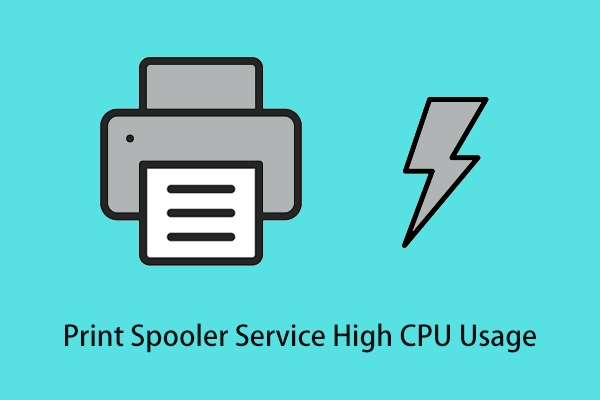
Preventing Print Filter Pipeline Host High CPU:
To prevent high CPU usage by the Print Filter Pipeline Host, regularly update your printer drivers and Windows system. Restart your computer often and ensure no software conflicts are affecting the print service.
CPU At 100% During The Night, Spooler Service Is Causing It
High CPU usage at night might be due to the print spooler service. This service manages print jobs, so if it’s using too much CPU, there could be an issue with print jobs or settings.
Print Filter Pipeline Host High CPU
A filter pipeline host using a high CPU means that a background process is taking up too much CPU power. This can happen when too many filters or tasks are running simultaneously. It may slow down the system, cause lag, or even make it freeze.
You can restart the process, close unused tasks, or update your system to fix this. Checking the Task Manager can help you find which process is using the most CPU and deal with it quickly.
Print Filter Pipeline Host High CPU Server 2022
If the Print Filter Pipeline Host is using a high CPU on Server 2022, it might be due to complex print jobs or outdated drivers. Checking for driver updates and optimizing print jobs can help reduce CPU usage.
Print Filter Pipeline Host High CPU Windows Server 2012 R2
High CPU usage by Print Filter Pipeline Host on Windows Server 2012 R2 may be caused by large or complex print jobs. Updating drivers and optimizing print settings can often resolve the issue.
Printfilterpipelinesvc.Exe Windows Process – What Is It?
Printfilterpipelinesvc.exe is a Windows process that handles print job processing. It filters and processes print data before sending it to the printer, which can sometimes cause high CPU usage.
Print Filter Pipeline Host High CPU Usage
High CPU usage by Print Filter Pipeline Host typically happens due to large or complex print jobs or outdated printer drivers. Regular driver updates and managing print tasks can help reduce CPU load.
Print Filter Pipeline Host 100 CPU
When Print Filter Pipeline Host reaches 100% CPU usage, it may be due to intensive print jobs or software conflicts. Updating drivers, restarting the print spooler, or adjusting print settings can help.
Print Filter Pipeline Host High Memory
High memory usage by Print Filter Pipeline Host often occurs with large print jobs or a high volume of print tasks. Managing print jobs and ensuring updated drivers can help reduce memory consumption.
Print Filter Pipeline Host High CPU Windows Server 2019
The “Print Filter Pipeline Host” in Windows Server 2019 can cause high CPU usage when there is a problem with the printing process. This can happen due to incompatible drivers, corrupted print jobs, or large files.
To fix this, update your printer drivers, clear the print queue, or restart the Print Spooler service. Regular maintenance and checking for software updates can help prevent future issues with high CPU usage related to printing tasks.
Printer Filter Pipeline Host 100 CPU
When your “Printer Filter Pipeline Host” is using 100% of the CPU, it usually means there’s an issue with your printer drivers, print spooler, or a stuck print job. You can try restarting the print spooler service, updating the printer drivers, or clearing out any print jobs that are stuck in the queue.
If these steps don’t work, consider reinstalling your printer software. Keeping your printer drivers updated can help avoid high CPU usage issues like this in the future.
Optimize Your Filter Pipeline’s Host CPU Today
To optimize the Filter Pipeline’s Host CPU, update printer drivers, manage print jobs efficiently, and check for any conflicting software. Regular maintenance can help keep CPU usage at a normal level.
Am I Suffering A Print Nightmare?
If your printer is slow, not responding, or constantly gives error messages, you might be facing a “Print Nightmare.” This happens when a printer driver or system file causes problems, making it hard for the printer to work properly.

Common signs include failed print jobs, stuck documents in the queue, or issues with printer permissions. These problems often appear after updates. To fix it, try updating drivers, restarting the printer, or checking for system updates to resolve these errors easily.
Read: Is 50 Degrees Celsius Hot For A CPU – Keep CPU Safe Today!
Type 4 Printer Driver Printnightmare
The “PrintNightmare” vulnerability affects the print spooler service, allowing attackers to exploit printer drivers, particularly Type 4 drivers, to gain control over systems. Type 4 printer drivers, designed for easier management and better security, are generally safer.
However, the vulnerability impacted even these drivers in some cases. To protect your system, make sure your operating system and printer drivers are fully updated. Disabling the print spooler service or limiting its access can also help safeguard your computer from this threat.
Frequently Ask Questions:
1. Does Print Filter Pipeline Host Run All The Time?
Yes, it runs in the background when printing tasks are active on your computer.
2. Can Print Filter Pipeline Host Cause My Computer To Freeze?
Yes, high CPU usage from this process can sometimes cause your computer to freeze or slow down.
3. How Can I Identify The Print Filter Pipeline Host In Task Manager?
Open Task Manager, go to the “Details” tab, and look for “printfilterpipelinesvc.exe.”
4. Does Print Filter Pipeline Host Use More CPU On Older Computers?
Yes, older computers may show higher CPU usage from this process due to less efficient hardware.
5. Can A High CPU From A Print Filter Pipeline Host Drain My Battery?
Yes, high CPU usage can lead to increased power consumption and drain your battery faster.
6. Is A Print Filter Pipeline Host Needed For Wireless Printing?
Yes, it helps manage print jobs and is necessary for both wired and wireless printing.
7. Does Print Filter Pipeline Host Affect Other Programs?
Yes, high CPU usage can impact the performance of other programs running on your computer.
8. Can Reinstalling The Printer Fix High CPU Usage?
Yes, reinstalling the printer can sometimes resolve issues with high CPU usage by updating drivers.
9. Is The Print Filter Pipeline Host Linked To Specific Printer Brands?
No, it is a general service used by various printers, not tied to specific brands.
10. Can A Virus Cause The Print Filter Pipeline To Host A High CPU?
Yes, malware or viruses can cause abnormally high CPU usage by interfering with system processes.
Conclusion:
In Conclusion, To fix high CPU usage by the Print Filter Pipeline Host, try updating your printer drivers, restarting your computer, and managing print jobs. These steps can help improve your computer’s speed and prevent problems like slow performance, overheating, or freezing. Regularly maintaining your printer and computer can keep everything running smoothly.
Related Posts:
- Is 60c Safe For CPU – Maintain Safe Temps!
- Corespotlightd High CPU – A Complete Guide _2024!
- CPU Heavy Settings In Games – Optimize Game Settings!
- Question About % CPU From Top Command – A Complete Guide Of 2024!
